How to Add Music to an Instagram Story? Step By Step Guide
One of Instagram’s most popular features is the option to add music directly to Instagram stories. Instagram offers a lengthy selection of tunes from its music library, as well as the ability to import songs from other music streaming services, like Spotify.
In this guide, we’ll go over exactly how to add music to an Instagram Post, and we’ll share how to troubleshoot issues that may be preventing you from doing so.
How to Put Music on an Instagram Story With a Sticker
Multiple formats for adding music to Stories have been released since the launch of Instagram’s music feature. However, the most common (and quite frankly, the simplest) way to add music to your photos or videos is to use the Stories sticker.
How to Add a Music Sticker to an Instagram Story
The process of adding a music sticker to your Instagram Story is straightforward:
- Open the Instagram app.
- Press your Story icon (which looks like your profile picture) at the top-left of your screen.
- Upload your Story by swiping up to access your Camera Roll or shoot it with the Story camera.
- Press the sticker button at the top of the screen or swipe up.
- Tap the Music button.
- Either type the song you want to use into the search bar or browse via your mood, genre preference, or what’s popular today.
- Press the song to add it to your Story.
- Then, press Done at the top-right corner of the page.
- Move your sticker to the placement you want on your Stories.
- Press the “Your Story” button at the bottom-left of the screen.
When selecting a song for your Story, you have the option to listen to a preview before adding it. All you have to do is press the play button to the right of the song.
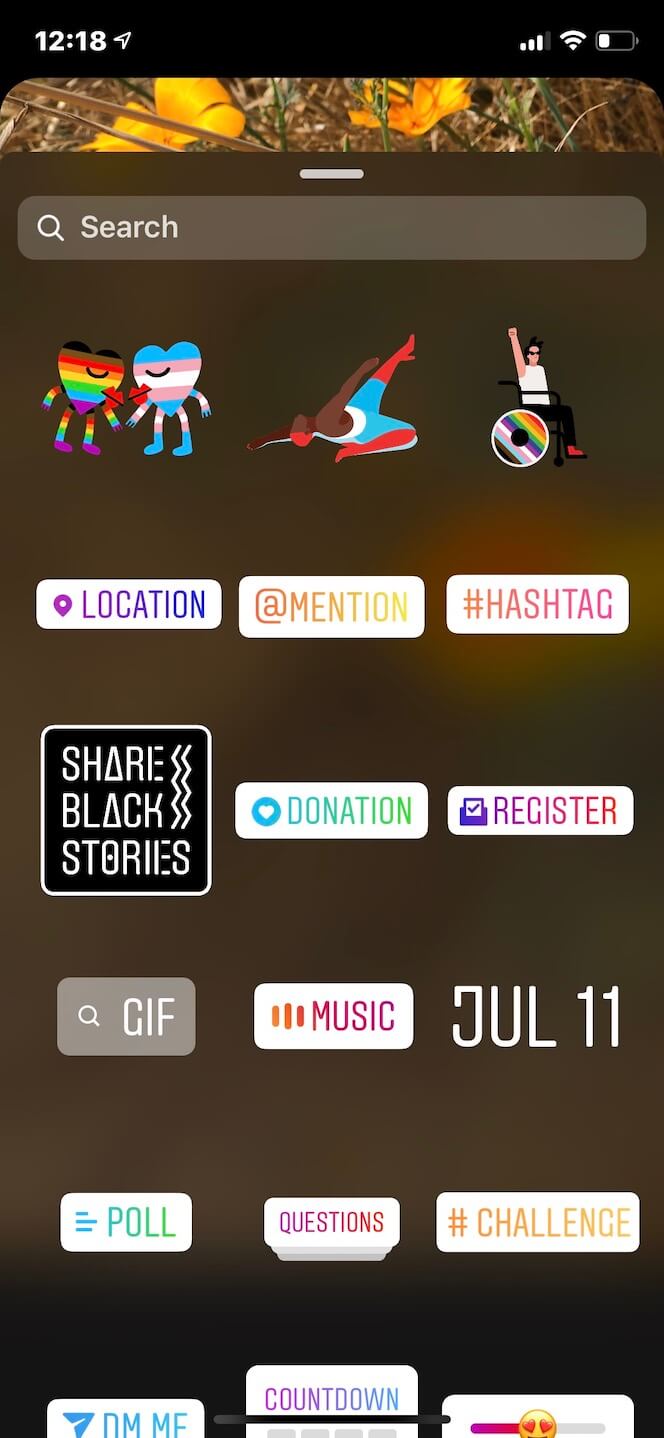
Why Can’t I Add Music to my Instagram Story?
Trying to add music to your Instagram Story but having trouble? There could be a few reasons why you’re experiencing that glitch:
- Your app isn’t up to date. If you can’t find the music sticker in your Stories, try uninstalling and reinstalling the Instagram app first. Sometimes a quick update is all that’s needed to bring your music-adding capabilities back.
- The music feature is not available in your country. If you reinstall the app and there’s still no sticker, it could be because your country isn’t on the list of those that can access music for Stories. Right now, the feature is available in only 60 countries, including the United States, New Zealand, France, Australia, Great Britain, Italy, Germany, Sweden, Mexico, Japan, and Portugal. If your country is not on the list, you can use ClearVPN and its shortcut Unlock Instagram Music. Once you hit that shortcut, ClearVPN will connect your iPhone to the IP of a country where Instagram music stickers are available.
How to Edit the Music Sticker in Your Story
When adding a music sticker to your Story, you’ll probably notice that there are a few options to edit the song you chose. In addition to rewinding and fast-forwarding through the song to select the precise clip you want to use, you can also choose:
- The length of the clip (up to 15 seconds)
- The color of the music sticker
- The size and type of sticker
- Whether you want the lyrics displayed instead of the sticker
- The color and font of the lyrics
Here’s how to edit your music sticker:
- Follow the instructions in the previous section to add the music sticker to your Story.
- Tap the music sticker itself to change the icon or switch to lyric mode. You can also do this by swiping left on the icons above the music player.
- Press the color wheel at the top-center of the screen to change the color of the music sticker or the lyrics.
- Press Done.
- Press the Your Story button at the bottom-left of the screen to post it.
If you want to have music on your Instagram Story but don’t want a sticker to be visible, you can drag the sticker off the screen. It will disappear from the Story preview display, but after it publishes, you’ll still hear the music and see the song title and artist at the top of the screen.
How to Add Music Lyrics to Your Story
If you’re struggling to figure out how to add a song’s lyrics to your Stories, don’t worry. Below are instructions for how to find and use that editing feature:
- Open the Instagram app.
- Press your Story icon at the top-left of your screen.
- Upload your Story by swiping up to access your Camera Roll or shoot it with the Story camera.
- Press the sticker button at the top of the screen or swipe up.
- Press the Music button.
- Find the song you’d like to use.
- Press the song to add it to your Story.
- Press the letter button directly above the music player and swipe left to see more font options.
- Select the font you wish to use.
- Press Done.
- Press the Your Story button at the bottom-left of the screen.
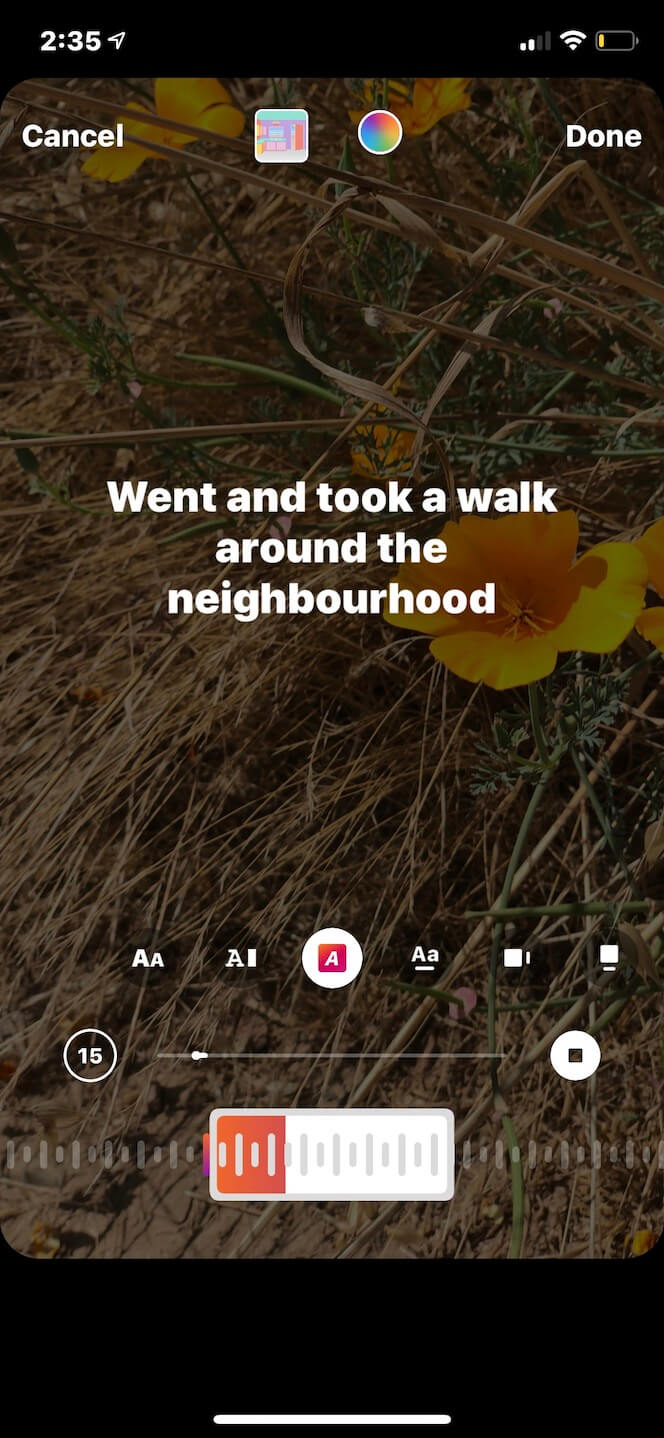
How to Add Music to Instagram Story Without Stickers
If you don’t want to use the music stickers, you’re in luck; there are a couple of other ways to add your favorite songs to your Instagram Stories.
How to Put a Song on Your Instagram Story From Apple Music
Love using Apple Music to rock out? Well, there’s a simple way to share the song you’re jamming out to with your followers via Instagram Stories.
Here’s how:
- Open Apple Music.
- Navigate to the song you wish to share.
- Press the three horizontal dots at the center-right of the screen.
- Select Share.
- Swipe on the apps until you find Instagram (if you don’t see it, press More).
- Allow Instagram to open automatically.
- Press the Your Story button at the bottom-left of the screen.
It’s important to note that the song won’t play directly on your Stories, but if a user taps on that Story, it will take them to Apple Music, where they can play it.
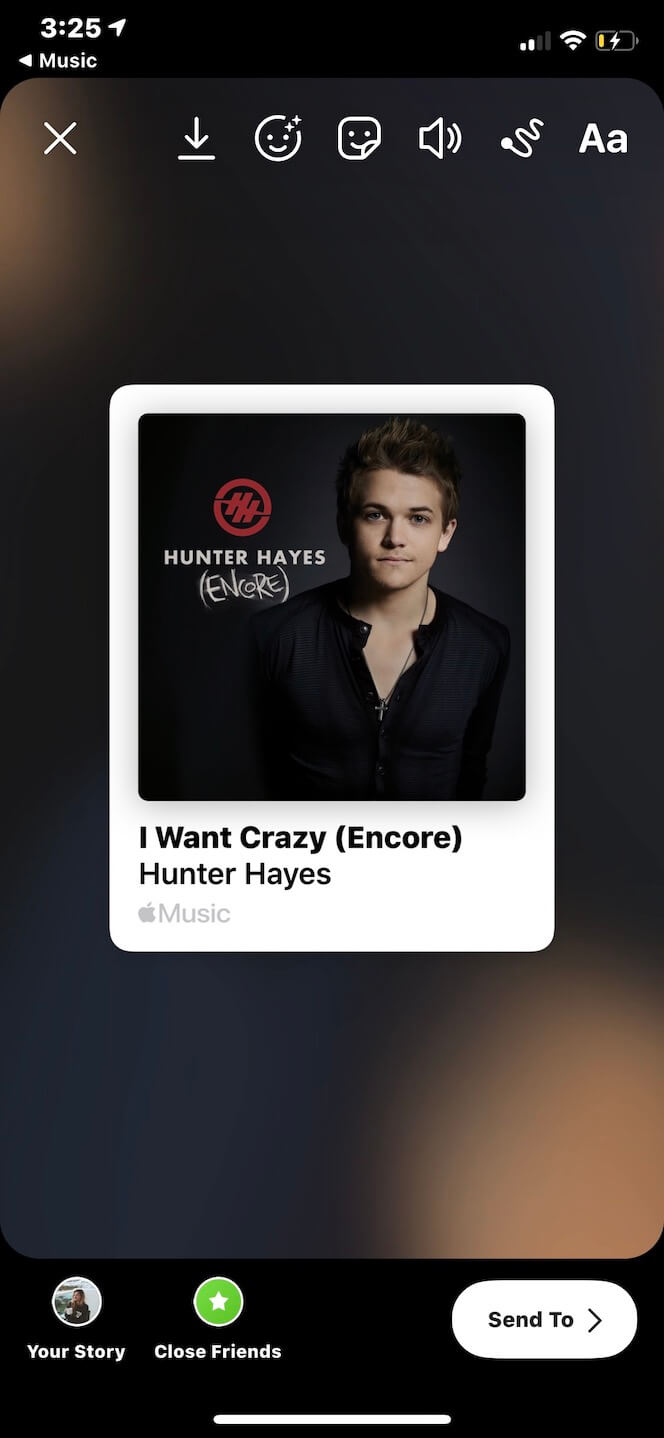
How to Share a Spotify Song on Your Instagram Story
If you’re more of a Spotify user, you’ll be happy to learn that sharing a song from that platform is just as straightforward. Here’s how to do it:
- Open the Spotify app.
- Navigate to the song you wish to share.
- Press the three horizontal dots at the top-right of the screen.
- Scroll down and select Share.
- Select Instagram Stories.
- Press the “Your Story” button at the bottom-left of the screen.
Following these instructions will share your song choice to your Stories. Once again, it’s important to note that the song won’t play directly on your Stories, but if a user taps on that Story, it will redirect them to the song on Spotify.
How to Play Music From SoundCloud on Your Story
Just like Apple Music and Spotify, the instructions for sharing SoundCloud songs on your Stories are easy to follow. And, as music is shared from those platforms, songs from SoundCloud will not play on your Stories. Instead, followers who tap on the Story will be redirected to the song on SoundCloud.
Here’s how to share a song on your Stories through SoundCloud:
- Open the SoundCloud App.
- Navigate to the song you wish to share.
- Press the three horizontal dots at the bottom-right of the screen.
- Select Share to Instagram Stories.
- Press the Your Story button at the bottom-left of the screen.
Adding music to an Instagram Story is a great way to elevate your content and make it unique. Whether you’re sharing your current favorite song or adding some background music to a video, we hope this guide helps you take your Stories to the next level. And if you want to make a video Story with your favorite track, check out the music video editors that help you do just that.




Comments
Post a Comment